Top 10 Most Popular Common WordPress Bugs and How to Fix Them
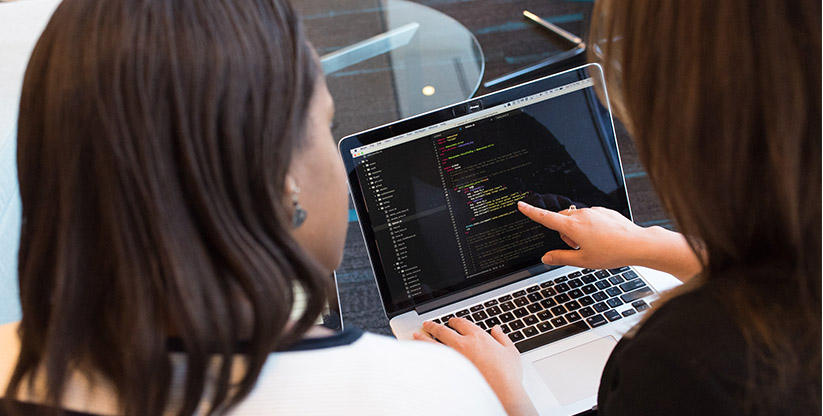
WordPress is really easy to work with and it allows building the websites effectively, and there are some common errors. In the post, we will review Top 10 Common WordPress Bugs to take care of while doing wordpress development.
As India’s leading Website development company We experience the best part about wordpress development is you don’t require a deep knowledge of coding to resolve the errors of wordpress. In this article, we will also review the solution of How to fix the most common WordPress Bugs or errors.
Most Popular Common WordPress Bugs and Solutions of How to Fix Them
1.Missing Stylesheet
You got a free or bought a premium theme to use on your website but cannot install it because it misses the stylesheet file.
How to Fix Missing Stylesheet Error on WordPress? Solution: Download the theme archive again and unzip it in one folder on your local drive. In some cases, the theme files are in a sub-folder. Applaud the zip archive or unzipped folder via FTP using FileZilla.
2.Bad Structure of the Internal Page Link
By default, the URL of WordPress post or page does not have an attractive structure. It is impossible to understand what the post or page is about. However, it is very easy to change the situation.
How Can Internal Links be improved? Solution: Open the WordPress dashboard, go to Settings — Permalinks and select Post name option. Then when you create a page or a blog post, make sure the URL is readable.
3. The Menu is Not Showing
The menu is designed to access the various pages faster. It is quite a rare error but in some cases, it can confuse the user. To solve the bug, do the following.
Solution: First, open the WordPress dashboard and go to Appearance — Menu. Make sure you created the menu. If you didn’t, create a menu, give it a name, select the pages you would like to include into it, and specify the area it will be located. Mostly, it is enough to locate the menu in the page header.
4.Cannot Upload Images
There are different ways to see this bug on your WordPress website: images are not displaying, you cannot upload the images, the uploaded images are broken or you cannot see the entire media library. However, it is quite easy to fix it.
Solution: The most popular reason for this bug is incorrect file permissions. To fix the issue, connect to your website using the FTP manager.
For folders: open Uploads folder within the wp-content directory — click the right mouse button — Permissions — type 744 in the Numeric Value field — check Apply to Directories Only and Recurse into Subdirectories — OK.
For files: select 644 value in the Numeric Value field — check Apply to Files and Recurse into Subdirectories — OK.
Important Reading: Top 10 Online Best Resources to Learn WordPress Development in 2020
5.Cannot login into the Admin Area
Sometimes any of us can forget the login and password to access the WordPress dashboard. One thing when you can get the recovery email. But what if you cannot restore the password this way? There is a solution.
Solution: You will need to access the WordPress database via PhpMyAdmin. You can contact your hosting provider support to get the login and password. Next, find the database related to your website and find the wp_users table. Then find your username in the user_login and password in the user_pass line. Click edit and add the new values. Make sure to choose MD5 in the function column of the password line.
6. The Homepage Looks Different than the Demo:
in some cases, the WordPress homepage can look different than the theme demo. there are several ways to solve the issue.
Solution 1: Open the WordPress dashboard — Settings — Reading — Front Page Displays. Select A static page, if you are planning to use the homepage template, or Your latest posts if you do not.
Solution 2: Create the new page and in the page editor, open Page Attributes — Template and find the template related to the homepage. Having created the page, do the steps in the solution 1.
7. Your Posts Display the 404 Error
Do not panic: your posts have not disappeared anywhere. You will have just to configure the permalinks settings.
How to Fix WordPress 404 Error? Solution: Open the WordPress dashboard — Settings — Permalinks and click save. In most cases, it helps. If it doesn’t help, configure the .htaccess file manually. please contact Primis Digital to avoid bigger problems.
8.Cannot Save the Styling Changes
If you installed the new theme and made some changes according to your needs, they must apply immediately. However, sometimes they do not apply at all.
Solution: There are several possible ways to solve the bug:
- disable the cache plugin;
- do not forget to click save button if you use WordPress Customizer;
- change the background image in the theme settings;
- make sure did you set up the correct file permissions in case you use WordPress Editor.
9.Connection Timed Out
Connection Timed Out error appears when you cannot load the website for a long. It happens when the server cannot process your request as it lacks power.
Solution: Deactivate all the plugins you use, switch to a default theme if you use the custom one, or increase the PHP memory limit.
10.White Screen of Death
If you get this error, your browser will display the blank screen instead of the content.
how to Fix White Screen of Death in WordPRess? Solution: Increase the memory limit, disable all plugins, or use a default theme.
There are a lot of possible WordPress errors. We looked at the most popular ones. Please make sure to Contact Primis Digital: Top WordPress development company in India, if you cannot solve the issue with your website. We will be happy to help you.
Leave a Reply