Post Type Slider Plugin By Primis Digital
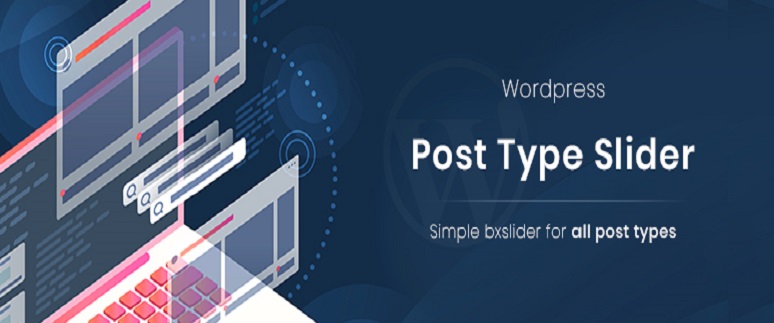
As per the most demanded question of “How to Create a Custom Post Slider?”At Primis Digital we are here with our new WordPress plugin and that is Post Type Slider. As a web application development company in India, our WordPress developers always design new things… This Post Type Slider plugin allows you to showcase your post type contents as a slider in different styles. So you can create sliders from different post types includes posts, post types, and pages.
Learn How to Create a Custom Post Slider With Plugin
We used the bxslider library to create the slider. You will get all the options of bxslider(main options) to make your slider more user-friendly. But no need to edit java-scripts to change the slider style. All options are there inside the back-end itself.
All kinds of the slider, full-width one-page slider, or carousel slider, more than one slide in a window, all you can create with these options.
We are taking images, titles, and contents of the posts to make a slider. But you can disable those contents that you don’t want to display on the post type slider.
Main Features of Post Type Slider Plugin
1.Custom post type slider
2.Responsive
3.Simple settings
4. With no codes, you can create a slider.
5.Fully customized slider contents.
6. Short-code to display sliders.
How to Install Post Type Slider Plugin?
To install Post Type Slider Plugin either you can download the plugin from the following link and upload it into the plugin directory.
Download From Here: Post Type Slider Plugin
Or you can search ‘post type slider’ from your word press, precisely on the plugins page, and install it.
Go to the plugin settings: It will be on the dashboard with the name ‘Post Type Slider‘ custom post type on the back end.
Here add a new slider from the ‘add new’ button,
1. Add any slider name
2. Select the post type you want to convert into a slider.
3. Then add a number of sliders you want to display on a window
4. Width of each slider.
5. Auto-play, margin, looping, etc..
6. Click on the publish button.
7. Now your slider created.

How to use the created sliders on pages.
After the Installation of Post Type Slider Plugin, you can use the created sliders on different pages.
1. Copy the short-code of sliders from the created post type slider.
2. Paste it on the pages or posts you want to include the slider.
That’s it!!
What happens if you didn’t update all the slider settings from the back-end? Here we will add the default options for those settings.
Eg: We will take true for auto-play, 0 for margi, etc
If you didn’t provide any slider number we will consider it as 1.
If you didn’t provide the width of the slider we will divide the screen width( the div entire slider contains ) and divide with a number of sliders and take it as one slides width.
By default, it is responsive and compatible with all browsers.
Regarding the style of the slider: by default we placed the image on top, then bottom title, and contents,
If you selected the read more link then read more button with ‘ read more ‘ text on it will be displayed. You can also change the read more text on the receptive slider. So you can display the slider as it is. And also you can style the slider from the available class and ids.
We provided a unique ID for every slider and common classes. So with this unique id and provided classes you can configure the slider based on your needs and themes style. Also contents or excerpts, you can choose these two options to display contents on the slider. With all bx slider options, you can create any custom post type word-press slider with post type plugin.
Conclusion
It’s very simple and easy to use bxslider for word-press.just like our other plugins so Download this Post Type Slider Plugin to create sliders for your website, and don’t forget to share your thoughts with us. As a Website development company in India, We always love to implement new suggestions.
Leave a Reply